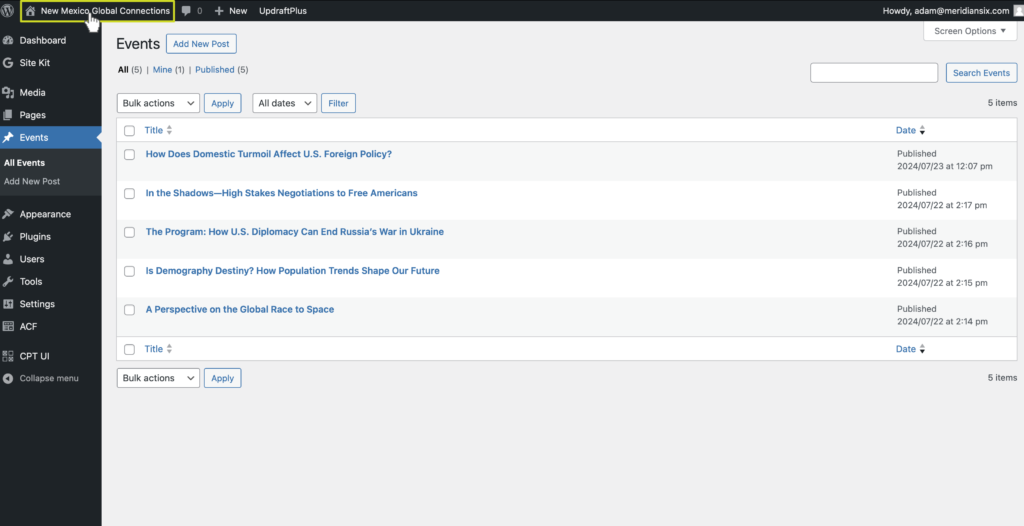Login Here http://nmglobalconnections.org/wp-login.php
Your email address is your username.
You can reset your password by clicking “Lost your password?”
Click On Events In Sidebar
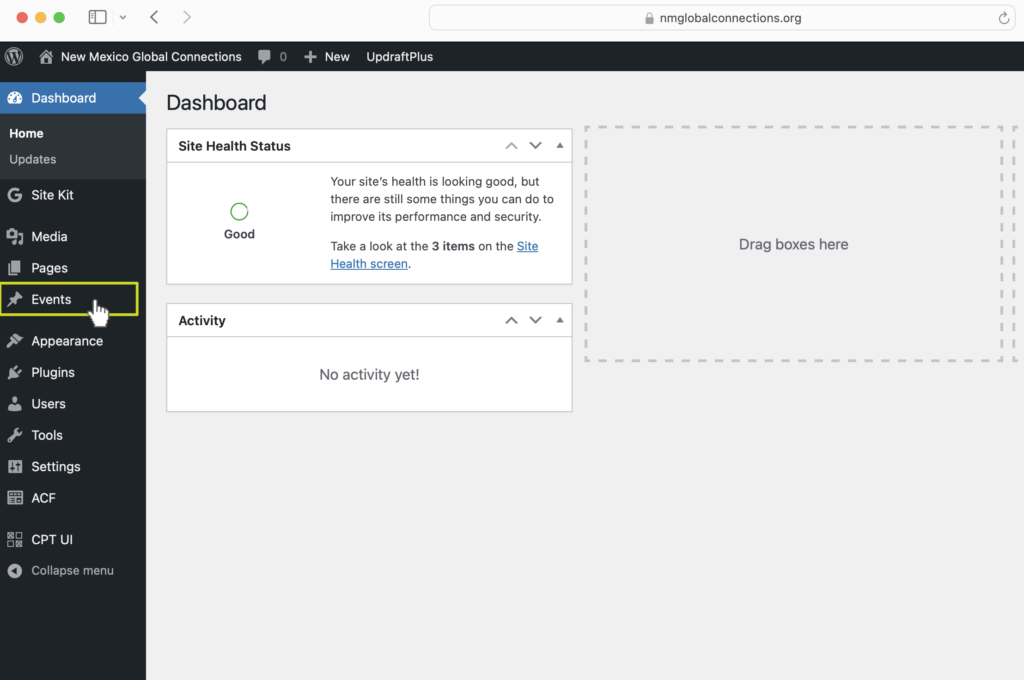
To add a new event click “Add New Post”
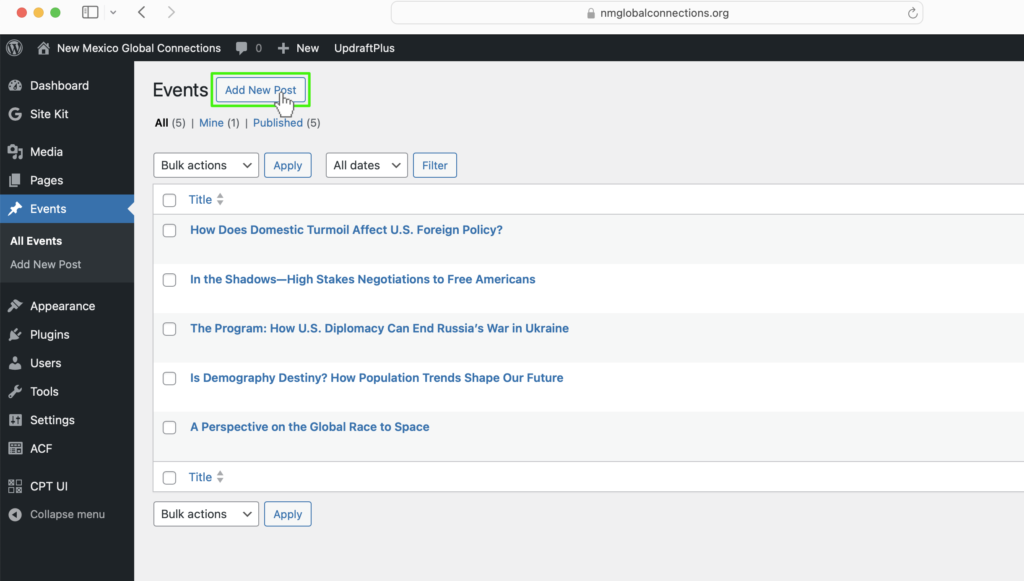
Complete New Event Form
Add the Title of the event into the top field.
Date: Click in the date field to open the selector. Select the date of the Event.
Time: Type in the time of the event, e.g. 6–8 PM
Sponsor Organization: Enter the name of the sponsor organization.
Sponsor Homepage URL: Add the URL for the sponsor organization’s homepage, e.g. https://wacabq.org/
Uploading Images:
Click the Add Image button. This will display images already uploaded into the Media Library. Click on the Upload Files Tab. Click and drag your file onto this page or click on the Select Files button, browse your computer to locate the file, click on the file, and click the Upload button. The image will be uploaded into the Media Library. Make sure the file you want to use is checked, and click Insert Into Page.
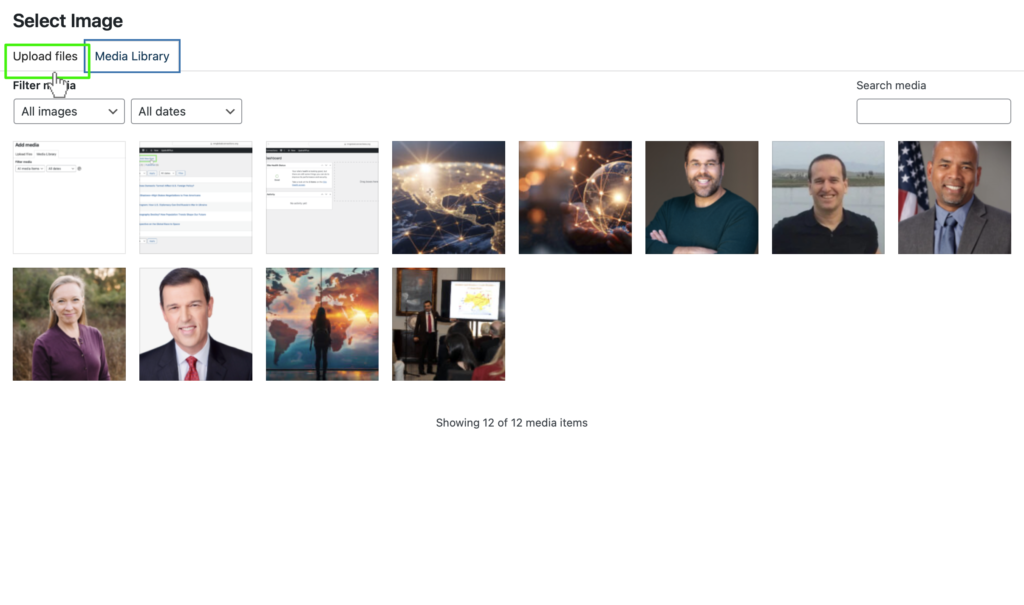
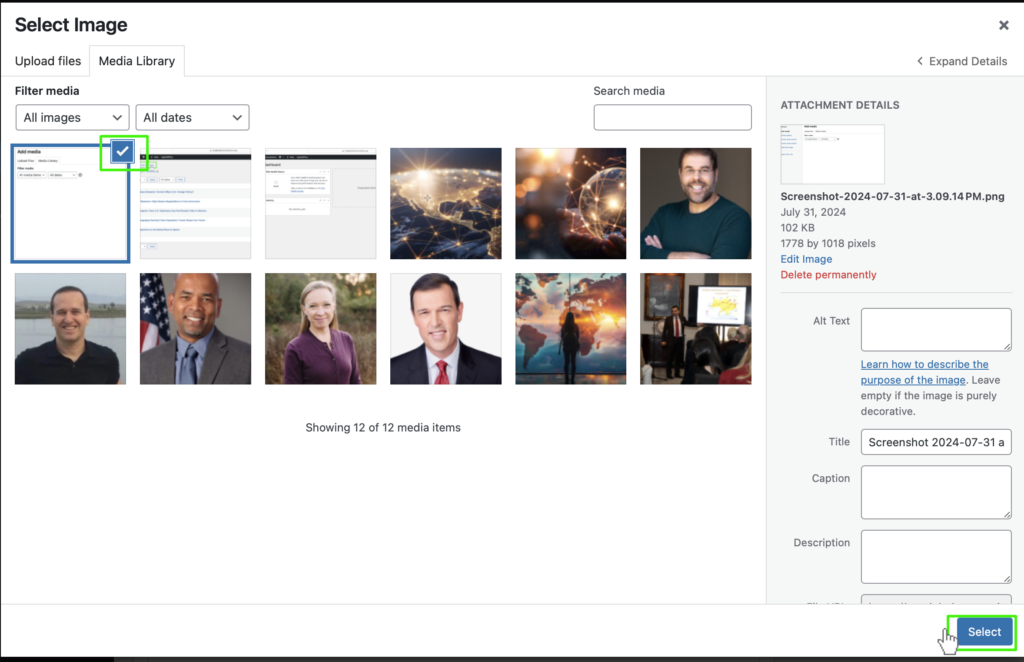
Description: Add your brief event description, ~150 words or less
Button Label: Add text to appear in the button in all caps, eg “LEARN MORE” or “REGISTER NOW”
Button URL: Add the full URL to the page you want the button to link to, e.g. “https://wacabq.org/events/75th-program-year-first-meeting/”
Click Publish on the right column to add your event.
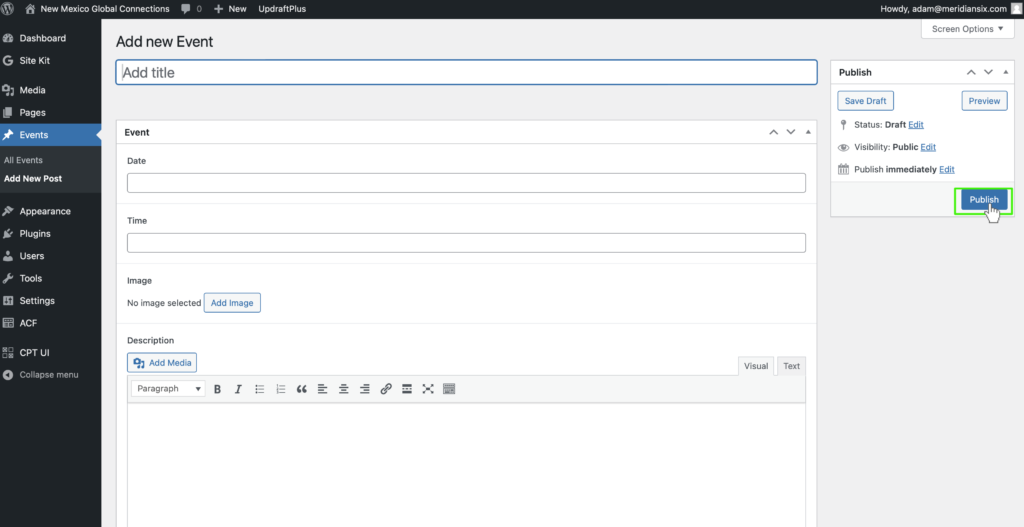
Click New Mexico Global Connections on the top left to return to the site.
Edit Existing Event
Click Events on the left column.
Click on the event name you wish to edit.
Make desired changes, then click Update.
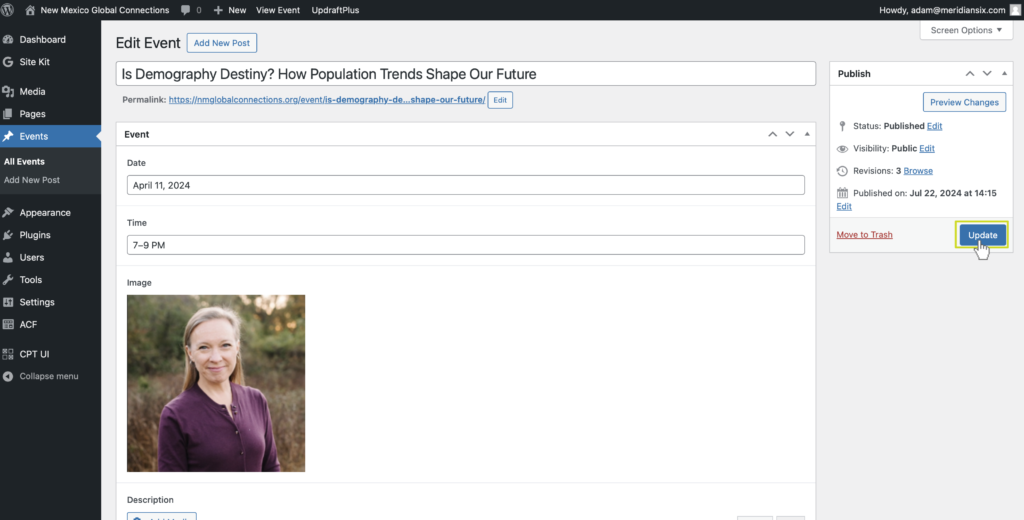
Add Video To A Past Event
Click Events on the left column.
Click on the event name you wish to edit.
Scroll down to the bottom and paste the YouTube URL to the video, e.g. https://www.youtube.com/watch?v=zaJ9VZorgjM
Click Update on the right column to complete.